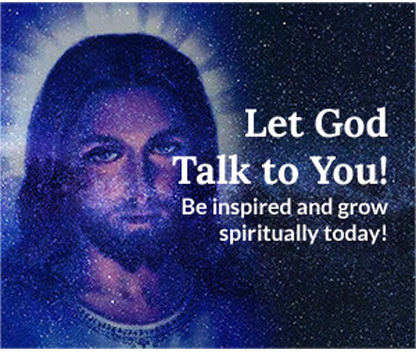Welcome to our blog!
Here you will learn how to create a website that is both secure and attractive. We will cover topics such as designing your website, configuring web security, integrating third-party tools, and designing for mobile devices. We will also provide tips for optimizing your website for search engines and managing your online presence.
- Details
- Hits: 3285
Introducing The MenuMax Module
MenuMax Module is a dropdown menu styler for Joomla 4.0 and later, including Joomla 5.x, designed specifically for the Cassiopeia Template.
With its user-friendly interface and the newly added sticky header menu feature, your menu remains visible as you scroll. You can easily customize your menu's font styles, colors, and background with just a click.
In addition to its menu styling features, the MenuMax Module also offers other styling options, such as the ability to add "beautiful blockquote" to your website's content and to insert a nice content separator to visually separate different sections of an article.
These additional features provide users with more options for customizing the appearance of their website and enhancing its visual appeal. The MenuMax Module also comes set with header and footer background colors that can easily be modified from the Joomla Admin backend.
MenuMax allows users to easily customize their menus and enhance the visual appeal of their websites, even without extensive programming knowledge. This menu features a dropdown function on mouse hover for desktop computers, and on mouse click for tablet and mobile devices.

MenuMax Styler Installation Guide:
After downloading the MenuMax Module Zip file, follow these steps to install it:
- Log in to your Joomla backend and click on "System".
- Click on "Extensions" located just under "Install" in the top left corner.
- Click on "Upload Package File" and select the MenuMax Module Zip file from your computer.
- Click "Upload & Install" to install the module.
Once the module is installed, follow these steps to activate it:
- Click on "Site Modules".
- Locate the MenuMax Module and click on the "Enabled" button to activate it.
- Choose the position for the module (such as "Menu") and start setting your site colors, from header, footer and even menu hover colors, and for that, you don't need to access your css file to hard code it.
- Save your changes and refresh your website to see the updated colors.

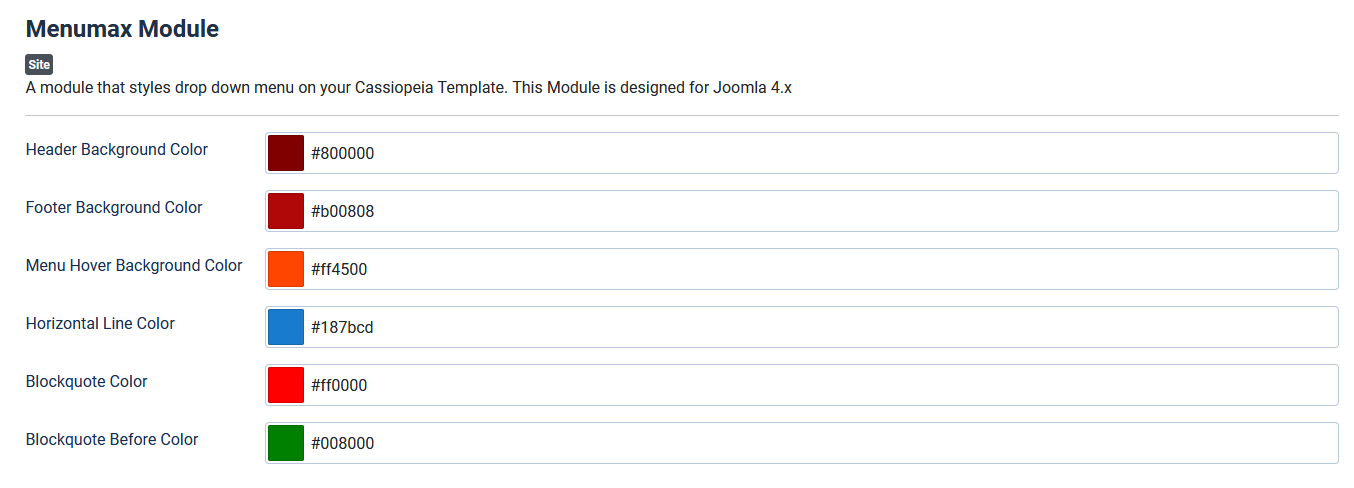
How to Activate the Horizontal Line:
To display the horizontal line on your articles, follow these steps:
- Log in to your Joomla backend and click on "Content" located at the top left corner.
- Click on "Site Modules" from the dropdown menu and then click on "New".
- Select "Custom Module" to create your own module using a WYSIWYG editor.
- Give the module a title and in the body section, paste the following code:
<p></p> <div class="line"></div> <p></p>
Please note that you can name the position whatever you wish.
- In the "Position" field on the right, enter a name that matches your class name.
- Publish the module and save your changes.
- To ensure the module content is prepared, set "Prepare Content" to "Yes" in the "Options" tab and save your changes.
To display the horizontal line on any given article, simply place the following code where you want the line to appear:
{loadposition line}
How to use blockquotes in your article?
It's really very simple. All you will need to do is to enclose your text in "blockquote" as shown below:
<blockquote> Your text goes here... </blockquote>
See result below:
Your text goes here...
The MenuMax Module is currently in use on this site and available for purchase. You can buy it at our Extensions Shop