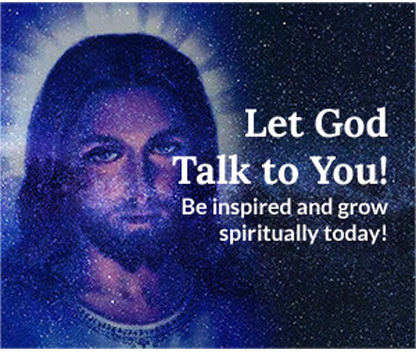- Details
- Hits: 590
Listed below are just a few of the common debugging methods available in Python. There are many other tools and techniques that can be used depending on the specific problem you are trying to solve.
- Printing statements: print()
One of the most basic debugging techniques is to add print statements to your code to output the value of variables or to trace the execution flow of the program.
Example 1: Printing Variable Values
# Example 1: Printing variable values
x = 5
y = 10
print("x =", x)
print("y =", y)
Example 2: Tracing Program Flow
# Example 2: Tracing program flow
for i in range(3):
print("Loop iteration:", i)
if i == 1:
print("i is 1, performing some operation")
print("End of iteration", i)
Example 3: Using f-Strings for Easier Formatting
# Example 3: Using f-strings for easier formatting
name = "Alice"
age = 25
print(f"{name} is {age} years old")
PDB is a powerful built-in debugger that allows you to step through your code line by line, inspect variables, and evaluate expressions in real-time. You can use the pdb.set_trace() function to start the debugger at a specific line of code.
Many popular Python IDEs and text editors, such as PyCharm and Visual Studio Code, have built-in debugging tools that allow you to set breakpoints, inspect variables, and step through your code.
The logging module in Python allows you to log messages at various levels of severity, which can help you track down errors and understand the flow of your code.
Assertion statements can be used to check if certain conditions are met during the execution of the program. If an assertion fails, an exception is raised, which can help you quickly identify issues in your code.